Mentee ePortfolios
Why Make a Portfolio?
Portfolios allow students to highlight achievements in research, teaching, and other facets of professional and academic life. Portfolios encourage “folio thinking,” which includes a reflective approach to choosing the artifacts that best represent the owner’s learning experiences. The electronic version of portfolios, or ePortfolios, allows students, staff, and faculty to have a digital presence. They also can help gather evidence for accreditation, internal advancement, and a way to communicate with businesses and other outside partners. Last but not least, ePortfolios are a fantastic method to begin establishing your “life project,” which will incorporate key directions and actionable ways to define you, your identities, and your professional self.
ePortfolios at WSE
ePortfolio Accounts
All WSE students matriculating in Fall 2023 or later are automatically provisioned with an account in Digication, JHU’s ePortfolio platform. If you began your studies prior to Fall 2023 and would like an account, please contact the Assistant Dean for Undergraduate Mentoring.
Getting Started
All WSE students matriculating in Fall 2023 or later are automatically added to a site on Canvas called Getting Started With ePortfolios. This site defines the idea of “life projects,” explores the ways students can use ePortfolios to present their work, and introduces students to creating their ePortfolio in the Digication platform.
Technical Guides
Publishing Your ePortfolio
Your ePortfolio consists of Published and Draft pages. A Draft page has either never been published, or has been edited since the last time it was published. A Published page is what is currently visible to anyone with permission to view your ePortfolio. Please note, publishing is not the same as sharing – a page must be published in order to be visible in your ePortfolio, but the ePortfolio must be shared in order for your designated viewers to see your published pages.
How do I see if my page is published or not?
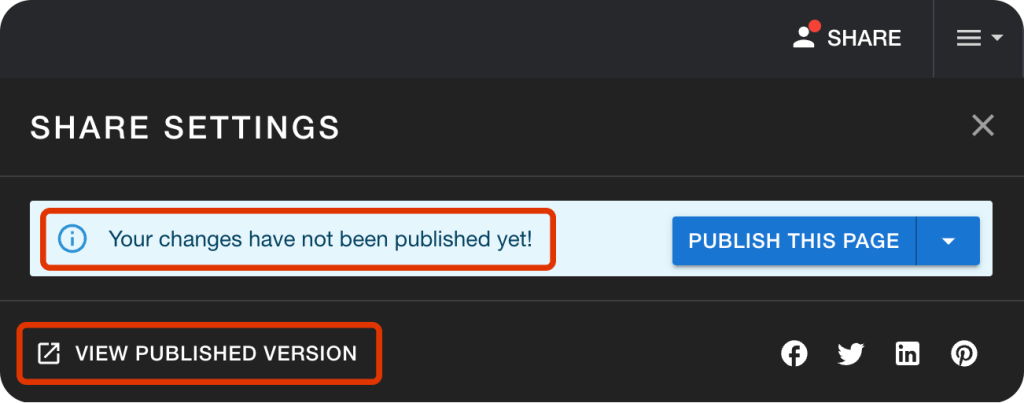 Select the Share button at the top of your ePortfolio page. A page that has never been published, or has been edited since being published, will say “Your changes have not been published yet!”
Select the Share button at the top of your ePortfolio page. A page that has never been published, or has been edited since being published, will say “Your changes have not been published yet!”
If a page has ever been published, you can select the View Published Version link. This will show what is currently live on your ePortfolio. If a page is currently in a draft state due to edits, the published version will reflect the page the last time you published it.
How do I publish an individual page?
- Navigate to the ePortfolio page you wish to publish.
- Select the Share button at the top of the page.
- Select the Publish This Page button.
How do I publish multiple pages at once?
- Select the Share button at the top of your ePortfolio page.
- Select the down arrow next to the Publish This Page button, then select Publish Pages.
- Published and draft pages are indicated accordingly. All draft pages are checked by default. Uncheck any draft pages you are not yet ready to publish.
- Select the Publish button.
How do I unpublish a page?
You cannot unpublish a page once it has been published. If you no longer need the page on your ePortfolio, you can delete it. However, if you want to retain the page without having it visible, you can make the page private. A private page will only be visible to admins, editors, and publishers, and will not show to regular viewers. You can later make the page public again. Follow the instructions in the Make Pages Private section of this guide.