Registration for Current Students
Preparing for Registration
Mark Your Calendar
The registration period for current students opens in April for the fall semester and November for the spring semester. Check the Term Dates and Deadlines on the Registrar website to ensure you are prepared before your registration window opens.
Plan Your Schedule
Review your major requirements, search available courses in SIS, and consult with your academic advisor and faculty mentor in order to decide which courses you should take. You must register for at least 12 credits to qualify as a full-time student, which is required.
Some students like using Semester.ly to plan, a third-party, calendar-style registration tool that allows you to find classes that fit your schedule based on the specific day/time they are offered. While Semester.ly was developed by JHU students and can provide a helpful visual representation of your schedule, the site is not as accurate or up to date as SIS regarding certain information (such as waitlist length). Continue to use SIS as your primary course search tool and use Semester.ly to create the schedule of course sections.
Make Applicable Exception Requests
If you wish to register for more than the maximum number of allowed credits, you may request a credit overload exception prior to your registration period. Credit overloads are not permitted for first year students in their first semester.
Add Courses to Your Cart in SIS
Add your desired courses to your cart before the registration period opens. The classes you add to your cart will stay in your cart even after you log out. When the registration period opens, you can easily register for the courses in your cart. Courses in your cart are processed in the order listed–keep this in mind as you rearrange courses that are your first choices and second choices in case of waitlists.
Check for SIS Holds
All account holds in SIS prevent you from registering for courses. Check for account holds before the registration period opens to resolve them. Read about the different types of holds and how to resolve them on the Alerts/Holds section on the Registrar’s website.
Registration
When your registration period opens, follow the Day of Registration instructions on the Registrar website.
To maximize your chances for enrolling in your preferred classes, we recommend you:
- Log into SIS a few minutes before the registration time.
- Use a stable internet connection.
- Do not click Register until the time is really 7:00:00 a.m. Eastern Time.
Sometimes the portal crashes (there are thousands of students trying to register at the same time!). So, please be patient. Don’t spam click the register button as it will usually take a while to process. Do not refresh the page.
If you do not get all of the courses you planned for, breathe. It will work out and your academic advisors, academic advisors/success coaches, and academic program coordinators in your departments are here to help.
Registration Changes
After your initial registration, you may add, drop, and withdraw from courses. Deadlines for all of these actions differ and are available on the Term Dates & Deadlines page on the Registrar website.
Manage Waitlisted Courses
You may waitlist for up to 3 courses at a time. If you are on the waitlist for a course and an opening becomes available, you will receive an email with further instructions to enroll in the course if desired. Read more in the Waitlisting Classes section of the Registrar website and My Waitlist Classes from the IT@JH University Information Systems site.
Add Courses
How to add a course
Deadline
In the Fall and Spring semesters, you may add a course in SIS Self-Service until the end of the second week of classes. Review the Registrar’s Office website for the exact date of this deadline for each term.
Submission Instructions
- Log in to SIS, then select Registration → Add/Drop Classes from the menu.
- Select the Add Class button.
Your request will be processed immediately and be reflected in SIS.
Summer and Intersession
Summer and Intercession terms have different deadlines for adding a course. Find your term on the Registrar's Undergraduate Registration page and follow the instructions.
How to request an exception for a late course add
If an extenuating circumstance prevented you from adding a course before the deadline, you may request a late add from the course instructor and your professional academic advisor. Late adds are exceptions to university policy and approval is not guaranteed.
Submission Instructions
- Obtain an email approving the late add from the instructor of the course.
- Email your professional academic advisor. In your email, include
- the instructor's approval email
- a detailed explanation of the extenuating circumstances that necessitate a late add
- If your professional academic advisor approves your request, log into SEAM and open a ticket. In your ticket, include:
- the course name and number
- both approval emails
- an explanation of why you missed the initial deadline
Summer and Intersession
Summer and Intersession terms have different deadlines for adding a course. Find your term on the Registrar's Undergraduate Registration page and follow the instructions.
Add Customized Academic Learning (CAL)
Students may add Customized Academic Learning to their schedule in order to receive academic credit for research or an internship.
Read more about Customized Academic Learning.
How to register for CAL
Deadline
In the Fall or Spring semesters, you may add Customized Academic Learning (CAL) in SIS Self-Service until the end of the 6th week of classes. The Registrar provides the exact date of this deadline for each term.
Submission Instructions
- Log in to SIS, then select Registration → Online Forms → Independent Academic Work from the menu.
- Fill out the form with the requested information.
- Select the Submit button.
The form will be sent to your faculty sponsor for approval. After they have approved it, it will show in your confirmed enrollments in SIS.
Summer and Intersession
Summer and Intersession terms have differing deadlines and procedures for requesting CAL. Find your term on the Registrar's Undergraduate Registration page and follow the instructions.
How to request an exception for a late CAL add
If an extenuating circumstance prevented you from submitting your CAL request before the deadline, you may request a late add of CAL with approval.
Submission Instructions
- Download the Undergraduate Research, Independent Study, Internship and Departmental Thesis form and complete the required information.
- Obtain an email approving the late CAL add from your faculty sponsor.
- Email your professional academic advisor. In your email, include
- the faculty sponsor approval email
- a detailed explanation of the extenuating circumstances that necessitate a late CAL add
- If your professional academic advisor approves your request, log into SEAM and open a ticket. In your ticket, include:
- both approval emails
- an explanation of why you missed the initial deadline
Summer and Intersession
Summer and Intersession terms have differing deadlines and procedures for requesting CAL. Find your term on the Registrar's Undergraduate Registration page and follow the instructions.
Drop Courses
Until the end of the second week of classes, students may continue to add and drop courses without permission from your professional academic advisor. You may process schedule adjustments on your own using SIS self-service.
After the first two weeks of the term, students may drop courses until the registrar’s drop deadline. To do so, you must provide notice to your professional academic advisor. When your advisor receives notice of your intent to drop a course, they will review your plan and release the hold on your SIS account. You may then process the drop through SIS self-service.
You are responsible for contacting your advisor and dropping courses on time. Please do not wait until the last minute to give notice to your advisor, as you will not be able to use SIS self-service until your advisor releases your hold.
Remember, you must remain enrolled in a minimum of 12 credit hours in both fall and spring, regardless of when you adjust your schedule. Dropped courses will not post to your transcript or be calculated in your GPA
How to drop a course
Deadline
In the Fall and Spring semesters, you may drop a course in SIS Self-Service until the end of the sixth week. Dropping a course in the first two weeks of classes does not require approval. Dropping a course between the third week and deadline requires your professional academic advisor to release the hold in SIS.
Review the Registrar’s Office website for the exact date of this deadline for each term.
Submission Instructions
- Log in to SIS, then select Registration → Add/Drop Classes from the menu.
- Check the box next to each course you would like to drop.
- Select the Drop Class button.
Summer and Intersession
Summer and Intersession terms have different deadlines for dropping a course. Find your term on the Registrar's Undergraduate Registration page and follow the instructions.
How to request an exception for a late course drop
If an extenuating circumstance prevented you from dropping a course before the deadline, you may request a late drop with approval. Late drops are rarely approved. Students must provide a genuine and substantiated extenuating circumstance in order for a late drop to be considered.
Submission Instructions
- Email your professional academic advisor to request approval for a late drop. Include a detailed explanation of the extenuating circumstances that necessitate a late drop.
- If your professional academic advisor approves your request, log in to SEAM and open a ticket. In your ticket, include:
- the course name and number
- the approval email from your professional academic advisor
- an explanation of why you missed the initial deadline
Summer and Intersession
Summer and Intersession terms have different deadlines for dropping a course. Find your term on the Registrar's Undergraduate Registration page and follow the instructions.
Withdraw From Courses
Students may withdraw from a course if the deadline to drop a course has passed and as long as they remain registered in a minimum of 12 credits after the withdrawal. A withdrawal will be noted with a W on your transcript, but will not affect your GPA.
Having a couple of Ws on a transcript should not have long-term negative effects on a student’s post-JHU endeavors (e.g. graduate school, medical/professional school, employment, etc.), especially if the rest of the academic record is strong. A student should, however, investigate if taking a W will have any effect on their financial account if they receive financial aid.
How to withdraw from a course
Deadline
In the Fall and Spring semesters, you may withdraw from a course between the end of the sixth week to end of the 11th week by submitting a SEAM ticket.
Review the Registrar’s Office website for the exact date of this deadline for each term.
Submission Instructions
- Email your professional academic advisor to request approval for a withdrawal.
- If your professional academic advisor approves your request, log in to SEAM and open a ticket. In your ticket, include:
- the course name and number
- the approval email from your professional academic advisor
Summer and Intersession
Summer and Intersession terms have different deadlines for withdrawing from a course. Find your term on the Registrar's Undergraduate Registration page and follow the instructions.
How to request an exception for a late withdrawal
If an extenuating circumstance prevented you from withdrawing from a course before the deadline, you may request a late withdrawal with approval. It is extremely rare to allow the late withdrawal of courses.
Submission Instructions
- Email your professional academic advisor to request approval for a late withdrawal. Include a detailed explanation of the extenuating circumstances that necessitates a late withdrawal.
- If your professional academic advisor approves your request, log in to SEAM and open a ticket. In your ticket, include:
- the course name and number
- the approval email from your professional academic advisor
- an explanation of why you missed the initial deadline
Summer and Intersession
Summer and Intersession terms have different deadlines for withdrawing from a course. Find your term on the Registrar's Undergraduate Registration page and follow the instructions.
Retaking Courses
You may retake a course from a previous semester to absolve a grade of a C+ or lower or a U. The original course will remain on your transcript with an R to indicate a retake, but only the retaken grade will factor into your GPA. Refer to the catalogue for more information about the retake policy.
- Students may retake one course on SIS without any permission.
- Students who need to retake multiple courses or retake the same course for the third time must receive permission from a professional academic advisor.
Special Consideration for Retaking Courses
Next-term registration opens before current-term grades are released. As such, please note that you will not be able to register for a retake until you have received a grade determining your eligibility.
This means if you are taking a sequential course, you will register for the next course in a sequence before grades are posted for your current course. For example, your grade for Calculus I is posted after you have already registered for Calculus II. If you do not receive a passing grade in a sequential course, you will have to retake the pre-requisite before taking the next course. Most sequential courses require a minimum grade of C- in order to continue with the next level. Review the course description of the next course in SIS to confirm the minimum grade.
As soon as grades are posted, if you have not passed a sequential course, please follow the appropriate steps to add and drop the necessary courses on your schedule accordingly. If applicable to your situation, you must also receive permission to retake the course.
How to retake the first course
- Log in to SIS, then select Registration → Add/Drop Classes from the menu.
- Select the Add Class button.
- Select the Submit button.
Retaking your first course requires no additional approvals. Your request will process immediately and be reflected in SIS.
How to retake a second and/or additional courses
If you have already retaken a course in a previous term and wish to retake a different course, or want to retake multiple courses at once, you must receive approval from your professional academic advisor.
Submission Instructions
- Email your professional academic advisor to request to retake a second and/or additional course. In your email, include:
- the course name and number
- If your professional academic advisor approves your request, Log in to SIS, then select Registration → Add/Drop Classes from the menu.
- Select the Add Class button.
- Select the Submit button.
How to take the same course for a third time
If you need to retake the same course for a third time, you must receive approval from your professional academic advisor.
Submission Instructions
- Email your professional academic advisor to request a third retake of the same course. In your email, include:
- the course name and number
- If your professional academic advisor approves your request, log in to SEAM and open a ticket. In your ticket, include:
- the course name and number
- the approval email from your professional academic advisor