Forms and Requests
Degree / Program of Study
Changes to your academic program of study are completed through the Student Information System (SIS) Self-Service portal. Some requests may be automatically approved, while others may require departmental approval. Find your request below and expand the instructions to learn more.
Procedures for adding of a major, minor, and degree add/swap/drop in Whiting School of Engineering are currently being revised. Updated information will be posted here when available.
Substition / Exception / Waiver
Request a course substitution, exception made to, or a waiver of published degree requirements.
Exception requests for a major, minor, or department-specific policy or requirement (including department-specific additions to JHU or WSE policies) must be approved by your professional academic advisor and the Department Chair/Head of Undergraduate Studies of the relevant program.
Exception requests for a university-wide or WSE-wide policy or requirement must be approved by your professional academic advisor and the WSE Associate Dean for Undergraduate Academic Advising (or a representative).
How to request a substition, exception, or waiver of degree requirements
- Complete the WSE Undergraduate SUBSTITUTION-EXCEPTION-WAIVER Form.
- Email the completed form to your Professional Academic Advisor.
Apply for graduation
Graduate from your program and receive your diploma.
In order to complete your program and receive your diploma, you must apply for graduation by the Registrar’s Office deadline.
How to apply for graduation
Deadline
You may apply for graduation in the spring or fall terms using SIS Self-Service. The link usually becomes available at the beginning of your junior year. You must submit it by the deadline set by the registrar for the term you intend to graduate.
If an extenuating circumstance prevented you from applying for graduation by the deadline, contact your professional academic advisor to discuss your options.
Before Applying
You can only complete the online application once. Before you submit your application, confirm all the following information in your SIS record:
- Your primary major and, if applicable, secondary major is accurately reflected. If not, follow the instructions to swap your major. (If your primary or secondary major is not reflected anywhere in your SIS record, contact your professional academic advisor.)
- Your minor, if applicable, is accurately reflected. If not, follow the instructions to add a new minor.
- If you previously declared a secondary major and/or minor but no longer plan to complete it, verify it is no longer present in your record. If not, follow the instructions to drop a major or minor.
- Your degree (i.e., Bachelor of Arts or Bachelor of Science) is accurately reflected. If not, follow the instructions to swap your degree.
- All AP or other exam credits are properly recorded. If any are missing, contact your professional academic advisor.
- All transfer credits are properly recorded. If any are missing, contact your professional academic advisor.
If you need to adjust any of this information after you have submitted the application, contact the Advising Office to submit a paper form.
Submission Instructions
- Log in to SIS, then select Registration → Program of Study Info from the menu.
- Select the link that says Apply to Graduate.
- Confirm again that all of the information regarding your degree is correct, as outlined above.
- Complete all required fields and select the Submit button.
- Print a copy of the application for your personal record.
Please use your most current mailing and email address in your application, as this will be where you receive all commencement information. Your diploma will be mailed to the diploma address in SIS.
Summer Graduates
Applications to graduate in the summer term must be submitted using a paper form. Contact the Advising Office for more information.
Registration
Students may make changes to their enrollment record such as course adds, drops, and withdrawals through the Student Information System (SIS) Self-Service portal. Standard forms that are submitted before the term deadlines do not require approval and will be reflected immediately in SIS.
Under some circumstances, students may request exceptions to the academic policies and practices of the university with permission. This includes making any standard enrollment change after the deadline. Personal difficulties, illness, and/or advice contradicting the rules and procedures do not constitute automatic grounds for exemption from these rules or procedures. Exceptions to academic policies are granted only when circumstances exceed a student’s control. Ignorance or forgetting details of policy does not warrant an exception of policy.
Read more about registration for current students.
Credit overload
Complete more than the maximum number of credits in a semester.
How to request an exception for a credit overload
Deadline
You must receive approval for a credit overload prior to registering for the additional credits.
Requirements
- Students must be in good academic standing.
- First-year and new transfer students cannot request overloads until after their first semester grades have been posted in SIS.
- Students who have never successfully completed at least 15 credits in a term cannot ask to overload.
- Students cannot overload the semester immediately following academic probation.
- Students returning from a Leave of Absence (LOA) cannot overload the first semester upon their return.
- Students’ most recent term GPA must be at least 3.0 to make a request.
- Additionally, students previously permitted to overload must have earned a 3.0 term GPA during the overload term.
Overload Credit Limits
Overload limits are based on the maximum number of credits a student has taken in any previous term.
Previous Max
Allowed Request
15/15.5 credits
19.5 credits
16/16.5 credits
20.5 credits
17/17.5 credits
21.5 credits
18/18.5 credits
22.5 credits
19/19.5 credits or more
23.5 credits
Approvals for overloads will not exceed 23.5 credits. The only exception to this is Peabody Double Degree (PYDD) students who are allowed to take a maximum of 25 credits per term.
Submission Instructions
Submit the credit overload request form. Make sure to provide a detailed explanation of your reason for overload and how you plan to manage the course workload.
You will receive an email within 3-5 business days indicating whether your request has been approved or denied.
Add a course
Add a course to your schedule after the initial registration period.
You may choose to add a course to your schedule as long as the course is not filled, and registering for the class will not cause a credit overload. If adding a course will cause a credit overload, you must submit a credit overload request.
How to add a course
Deadline
In the Fall and Spring semesters, you may add a course in SIS Self-Service until the end of the second week of classes. Review the Registrar’s Office website for the exact date of this deadline for each term.
Submission Instructions
- Log in to SIS, then select Registration → Add/Drop Classes from the menu.
- Select the Add Class button.
Your request will be processed immediately and be reflected in SIS.
Summer and Intersession
Summer and Intercession terms have different deadlines for adding a course. Find your term on the Registrar's Undergraduate Registration page and follow the instructions.
How to request an exception for a late course add
If an extenuating circumstance prevented you from adding a course before the deadline, you may request a late add from the course instructor and your professional academic advisor. Late adds are exceptions to university policy and approval is not guaranteed.
Submission Instructions
- Obtain an email approving the late add from the instructor of the course.
- Email your professional academic advisor. In your email, include
- the instructor's approval email
- a detailed explanation of the extenuating circumstances that necessitate a late add
- If your professional academic advisor approves your request, log into SEAM and open a ticket. In your ticket, include:
- the course name and number
- both approval emails
- an explanation of why you missed the initial deadline
Summer and Intersession
Summer and Intersession terms have different deadlines for adding a course. Find your term on the Registrar's Undergraduate Registration page and follow the instructions.
Add Customized Academic Learning (CAL)
Enroll in research, independent study, or an internship for academic credit.
Customized Academic Learning may consist of research, independent study, or internship. These registration instructions are for after you have already identified and confirmed the details of your CAL. Read more about CAL opportunities, requirements, and policies.
How to register for CAL
Deadline
In the Fall or Spring semesters, you may add Customized Academic Learning (CAL) in SIS Self-Service until the end of the 6th week of classes. The Registrar provides the exact date of this deadline for each term.
Submission Instructions
- Log in to SIS, then select Registration → Online Forms → Independent Academic Work from the menu.
- Fill out the form with the requested information.
- Select the Submit button.
The form will be sent to your faculty sponsor for approval. After they have approved it, it will show in your confirmed enrollments in SIS.
Summer and Intersession
Summer and Intersession terms have differing deadlines and procedures for requesting CAL. Find your term on the Registrar's Undergraduate Registration page and follow the instructions.
How to request an exception for a late CAL add
If an extenuating circumstance prevented you from submitting your CAL request before the deadline, you may request a late add of CAL with approval.
Submission Instructions
- Download the Undergraduate Research, Independent Study, Internship and Departmental Thesis form and complete the required information.
- Obtain an email approving the late CAL add from your faculty sponsor.
- Email your professional academic advisor. In your email, include
- the faculty sponsor approval email
- a detailed explanation of the extenuating circumstances that necessitate a late CAL add
- If your professional academic advisor approves your request, log into SEAM and open a ticket. In your ticket, include:
- both approval emails
- an explanation of why you missed the initial deadline
Summer and Intersession
Summer and Intersession terms have differing deadlines and procedures for requesting CAL. Find your term on the Registrar's Undergraduate Registration page and follow the instructions.
Drop a course
Drop a course from your schedule.
You may choose to drop a course from your schedule as long as you remain registered in a minimum of 12 credits after the drop.
How to drop a course
Deadline
In the Fall and Spring semesters, you may drop a course in SIS Self-Service until the end of the sixth week. Dropping a course in the first two weeks of classes does not require approval. Dropping a course between the third week and deadline requires your professional academic advisor to release the hold in SIS.
Review the Registrar’s Office website for the exact date of this deadline for each term.
Submission Instructions
- Log in to SIS, then select Registration → Add/Drop Classes from the menu.
- Check the box next to each course you would like to drop.
- Select the Drop Class button.
Summer and Intersession
Summer and Intersession terms have different deadlines for dropping a course. Find your term on the Registrar's Undergraduate Registration page and follow the instructions.
How to request an exception for a late course drop
If an extenuating circumstance prevented you from dropping a course before the deadline, you may request a late drop with approval. Late drops are rarely approved. Students must provide a genuine and substantiated extenuating circumstance in order for a late drop to be considered.
Submission Instructions
- Email your professional academic advisor to request approval for a late drop. Include a detailed explanation of the extenuating circumstances that necessitate a late drop.
- If your professional academic advisor approves your request, log in to SEAM and open a ticket. In your ticket, include:
- the course name and number
- the approval email from your professional academic advisor
- an explanation of why you missed the initial deadline
Summer and Intersession
Summer and Intersession terms have different deadlines for dropping a course. Find your term on the Registrar's Undergraduate Registration page and follow the instructions.
Withdraw from a course
Withdraw from a course after the drop period.
If you do not believe you will pass a course and it is too late to drop it, you may want to withdraw from the course. You may choose to withdraw from a course as long as you remain registered in a minimum of 12 credits after the withdrawal. A withdrawal will result in a W on your transcript but will not affect your GPA.
(Note: If you believe you will receive a low but passing grade, you may instead be able to change the grading to Satisfactory/Unsatisfactory (S/U) credit. S/U courses do not affect your GPA.)
How to withdraw from a course
Deadline
In the Fall and Spring semesters, you may withdraw from a course between the end of the sixth week to end of the 11th week by submitting a SEAM ticket.
Review the Registrar’s Office website for the exact date of this deadline for each term.
Submission Instructions
- Email your professional academic advisor to request approval for a withdrawal.
- If your professional academic advisor approves your request, log in to SEAM and open a ticket. In your ticket, include:
- the course name and number
- the approval email from your professional academic advisor
Summer and Intersession
Summer and Intersession terms have different deadlines for withdrawing from a course. Find your term on the Registrar's Undergraduate Registration page and follow the instructions.
How to request an exception for a late withdrawal
If an extenuating circumstance prevented you from withdrawing from a course before the deadline, you may request a late withdrawal with approval. It is extremely rare to allow the late withdrawal of courses.
Submission Instructions
- Email your professional academic advisor to request approval for a late withdrawal. Include a detailed explanation of the extenuating circumstances that necessitates a late withdrawal.
- If your professional academic advisor approves your request, log in to SEAM and open a ticket. In your ticket, include:
- the course name and number
- the approval email from your professional academic advisor
- an explanation of why you missed the initial deadline
Summer and Intersession
Summer and Intersession terms have different deadlines for withdrawing from a course. Find your term on the Registrar's Undergraduate Registration page and follow the instructions.
Retake a course
Retake a course to replace a previous grade.
Students may retake a course to absolve a grade of C+ or lower. A student may retake one course without electronic permission in SIS. Taking the same course a third time or retaking a different course requires permission of the student’s professional academic advisor. Read the full retake policy in the e-catalogue.
How to retake the first course
- Log in to SIS, then select Registration → Add/Drop Classes from the menu.
- Select the Add Class button.
- Select the Submit button.
Retaking your first course requires no additional approvals. Your request will process immediately and be reflected in SIS.
How to retake a second and/or additional courses
If you have already retaken a course in a previous term and wish to retake a different course, or want to retake multiple courses at once, you must receive approval from your professional academic advisor.
Submission Instructions
- Email your professional academic advisor to request to retake a second and/or additional course. In your email, include:
- the course name and number
- If your professional academic advisor approves your request, Log in to SIS, then select Registration → Add/Drop Classes from the menu.
- Select the Add Class button.
- Select the Submit button.
How to take the same course for a third time
If you need to retake the same course for a third time, you must receive approval from your professional academic advisor.
Submission Instructions
- Email your professional academic advisor to request a third retake of the same course. In your email, include:
- the course name and number
- If your professional academic advisor approves your request, log in to SEAM and open a ticket. In your ticket, include:
- the course name and number
- the approval email from your professional academic advisor
Grading
Students may request changes to the grading method of a course. Full undergraduate grading policies are available in the e-catalogue.
Request a Satisfactory / Unsatisfactory (S/U) Grade
Change the grading type of a course from letter scale to S/U scale.
With approval from your professional academic advisor, you may change your recorded grade in a course from letter scale to Satisfactory/Unsatisfactory (S/U).
On the academic transcript, students who earn a grade of C- or above in a S/U course receive Satisfactory credit and an S is recorded on the academic record. Students who earn a grade below C- in a S/U course receive no credit and a U is recorded on the academic record. S/U grades have no effect on a student’s grade point average.
Read the full S/U grading policy in the e-catalogue.
How to request a change to S/U grading
Deadline
In the Fall and Spring semesters, you may change a course to S/U grading until the end of the 11th week of classes. The Registrar provides the exact date of this deadline for each term.
Submission Instructions
- Obtain an email approving the grade change from your professional academic advisor.
- If your professional academic advisor approves your request, log in to SEAM and open a ticket. In your ticket, include:
- the course name and number
- the approval email from your professional academic advisor
Summer and Intersession
Summer and Intersession terms have differing deadlines and procedures for requesting S/U grading. Find your term on the Registrar's Undergraduate Registration page and follow the instructions.
How to request an exception for a late grading method change
If an extenuating circumstance prevented you from submitting your S/U grading request before the deadline, you may request a late grading method change with additional approval.
Submission Instructions
- Email your professional academic advisor. In your email, include a detailed explanation of the extenuating circumstances that necessitate a late grading method change.
- If your professional academic advisor approves your request, log in to SEAM and open a ticket. In your ticket, include:
- the course name and number
- the approval email from your professional academic advisor
- an explanation of why you missed the initial deadline
Summer and Intersession
Summer and Intersession terms have differing deadlines and procedures for requesting S/U grading. Find your term on the Registrar's Undergraduate Registration page and follow the instructions.
Request Incomplete Grade
Request a temporary grade of incomplete to finish coursework after the semester ends.
Students confronted with compelling circumstances beyond their control which interfere with the ability to complete their semester’s work during a term may request an Incomplete grade (I) from their instructor. This temporary grade requires planning with and receiving approval from the course instructor.
How to request an incomplete grade
Deadline
The Incomplete Grade Contract form is open from the course withdrawal deadline to the last day of classes for the semester (not the last day of the final exams). You may initiate a request for an incomplete grade in SIS Self-Service no later than the last day of class.
Discuss with Your Instructor
Your instructor must approve an incomplete grade request. Approval is not guaranteed. Incomplete grades may be appropriate under the following conditions:
- the student has completed the majority of the work for the class as determined by the instructor.
- the student has consulted with the course instructor, and together they have created a viable plan to complete the coursework with sufficient time for the instructor to provide the final grade by the specified deadline described below. This conversation must be documented on an Incomplete Grade Contract, which is initiated by the student in SIS.
A student whose situation does not meet these criteria should consult their academic advisor to discuss academic options.
Before you submit the Incomplete Grade Contract form, you must consult with your instructor. You must submit documentation of this conversation via SIS.
Submission Instructions
- Log in to SIS, then select Registration → Online Forms → Incomplete Grade Contract from the menu.
- Follow the instructions.
- Select Submit.
Course Transfer Requests
Students who would like to take courses outside of the Whiting School of Engineering or Krieger School of Arts and Sciences may submit a request for pre-approval of the transfer credits. There are specific policies and requirements for transferring courses from other JHU divisions, institutions in the Baltimore Student Exchange Program (BSEP), and any other institutions.
Without following the pre-approval processes, courses completed at other institutions may not transfer.
Read more about transferring credit completed after matriculation at JHU.
The process for transferring credits is different for incoming students, for example, evaluating whether a previously completed course can fulfill the writing-intensive credit.
Read more about transferring credit completed before matriculation at JHU.
Transfer Course Approval
Request approval for transfer courses from an external institution while you are a full-time student at JHU.
Students may take courses at another institution when registered at JHU and have these courses transfer to JHU. It is strongly recommended that students obtain pre-approval of transfer credits before registering at another institution.
Visit the e-catalogue for full policies on registering at other institutions after matriculation at JHU.
If you plan to take a course at another division within JHU, follow the instructions for Interdivisional Registration. In addition, check if the institution is part of the Baltimore Cross Registration Program (BSEP), which has different policies.
How to request pre-approval to transfer credits
Deadline
Pre-approval of transfer credit must be completed before you register for the external course. Credit evaluation can take time. Be mindful of your application deadline based on the deadlines of the other institution.
Submission Instructions
- Log in to SIS, then select Registration → Online Forms → External Course Request Form from the menu.
- Upload a syllabus for the course you are requesting. An acceptable syllabus should include a detailed explanation of the content covered, the title of the textbook, and learning outcomes. Generally, we are looking for a syllabus that has a detailed listing of the topics covered in each lecture or each week.
- Once you have received notification that the course will be accepted for transfer, you will register at the host institution as a non-matriculating, non-degree seeking student. Your academic advisor or academic advisor/success coach can help you with this process.
After the Course
After the completion of the course, send an official college transcript to [email protected] to finalize the transfer credit process.
How to request post-approval to transfer credits
Submission Instructions
- Log in to SIS, then select Registration → Online Forms → External Course Request Form from the menu.
- Complete the form with the following information:
- Name, JHU Email, and six-character Hopkins ID
- Host institution’s name
- Course name at the host institution (i.e., Introduction to Psychology) *
- Course number at the host institution (i.e., MATH 110)
- Course credit at the host institution
- Calendar system at the host institution (i.e., semester, quarter, or unit system)
- Electronic PDF copy of the course syllabus, which includes topical breakdown, title of the textbook, and learning outcomes. A syllabus that is submitted without the proper information will not be evaluated and delays the transfer credit evaluation process.
- Request that an official electronic transcript be sent to [email protected] immediately after the grades have been posted by the host institution. **
* Submitting Multiple Forms
If a student is transferring multiple courses, they are encouraged to submit multiple forms, especially for Math and Chemistry. For example, list:
- Calculus I, II, III, Linear Algebra, and Differential Equations in one form.
- General Chemistry and Organic Chemistry in another form.
All others, such as engineering, physics, and humanities/social science courses can be in one form.
** Transcripts
The preferred method for the official transcript to be sent to JHU is electronic. The transcript may be sent by mail if required by the host institution.
Preferred mode, electronic, via email: [email protected] (choose 3rd party)
Mailing address, if needed:
Johns Hopkins University
Office of the Registrar
3400 N. Charles Street
Garland Hall, Suite 75
Baltimore, MD 21218
Foundational Course in Writing Evaluation
Request approval for transfer courses to fulfill the WSE Foundational Course in Writing requirement.
Students entering JHU starting Fall 2025 will follow the new Foundational Ability curriculum.
All students with a primary major within the Whiting School of Engineering must complete the Foundational Course in Writing to develop strong language skills as readers, writers, and speakers. They should be able to communicate effectively in various formats, adapt their communication to different audiences and purposes, and interpret the messages of others with understanding.
Those who transfer to Johns Hopkins from another college or university, and Hopkins students who study abroad, may transfer the foundational course in writing by meeting the criteria under FA1: Writing and Communication. (This criteria will be available in the 2025-2026 e-catalogue when it is published in July.)
How to request a Foundational Course in Writing Evaluation
Submission Instructions
- Check that the course meets the Foundational Ability criteria. (This criteria will be available in the 2025-2026 e-catalogue when it is published in July.)
- Confirm that the course from your previous institution will transfer to JHU. Follow the instructions to submit the External Course Request form.
- Obtain the syllabus that contains relevant information about the writing assignments that were included as part of the class (i.e., assignment sheets, learning outcomes, frequency of assignments, page requirements, peer review, etc.). If the syllabus does not include that information, obtain relevant and supporting documents that will assist with the evaluation.
- Complete the Foundational Course in Writing Evaluation Request form and upload the syllabus. (This form will be available later this summer.)
Writing-Intensive Evaluation
Request approval for transfer courses to fulfill the JHU Writing-Intensive requirement.
Students who started JHU prior to Fall 2025 will follow the WSE Distribution/Writing requirements.
To encourage excellence in writing, across disciplines, the university requires all undergraduates to take a number of writing-intensive courses. A writing-intensive (W) course is one in which students complete at least 20 pages of finished writing, distributed over multiple assignments, usually 3 or 4 papers, throughout the semester.
Additional resources regarding policy on Writing Intensive Credits include the Guidelines for Writing Intensive Credits page in the e-catalogue, as well as the Writing Curriculum on the Writing Program website.
How to request a Writing-Intensive course evaluation
Submission Instructions
- Check that the course meets the University criteria for a writing intensive course.
- Confirm that the course from your previous institution will transfer to JHU. Follow the instructions to submit the External Course Request form.
- For the Writing Intensive evaluation, make sure to have the syllabus that contains relevant information about the writing assignments that were included as part of the class (i.e., assignment sheets, learning outcomes, frequency of assignments, page requirements, peer review, etc.). If the syllabus does not include that information, obtain relevant and supporting documents that will assist with the evaluation to upload to the WSE Writing Intensive Evaluation Request form.
- Complete the Writing Intensive Evaluation Request form.
Interdivisional Registration
Register for a course at another JHU division for credit to your degree in WSE.
Qualified undergraduates may take courses within other divisions of the university. Courses taken in other JHU divisions that are approved through interdivisional registration do not count towards your transfer credit limit. Courses must be taken for a letter grade unless the course in the host division is offered on a satisfactory/unsatisfactory (S/U) grade only. All students must meet the course requirements as defined by the host division. The Office of the Registrar website contains regulations by host division and full IDR policies.
How to request an interdivisional registration
Deadline
Courses taken at other JHU divisions follow the registration, add, drop, and withdrawal deadlines of the division where the course is taken. These may be different than the deadlines for courses at WSE.
Submission Instructions
- Complete the Interdivisional Registration form.
- Obtain your professional academic advisor's signature. (Starting Fall 2024, faculty advisor signature is no longer needed.)
- If additional signatures are required based on course-specific policies, obtain these signatures.
- Log in to SEAM and open a ticket. Upload your completed form to the ticket.
Baltimore Student Exchange Program (BSEP) Cross Registration
Register for a course at an approved BSEP institution for credit to your degree at WSE.
Beginning their sophomore year, Hopkins undergraduates may take one course per semester (Fall/Spring only) at one of the several area colleges and universities that comprise the Baltimore Student Exchange Program (BSEP). BSEP credits do not count towards your transfer credit limit. Courses equivalent to those offered at the Homewood campus may not be taken through BSEP. Visit the e-catalogue to read JHU's full BSEP policies , and the BSEP website to see courses, deadlines, and other information from participating institutions.
How to request a Baltimore Student Exchange Program (BSEP) cross registration
Participating Institutions
Community College of Baltimore County | Coppin State University | Goucher College | Loyola University Maryland | Maryland Institute College of Art | Morgan State University | Notre Dame of Maryland University | Stevenson University | Towson University | University of Baltimore | University of Maryland Baltimore County
Deadline
Courses taken at other divisions follow the registration, add, drop, and withdrawal deadlines of the division where the course is taken. These may be different than the deadlines for courses at WSE.
Submission Instructions
- Download and complete the BSEP Request form from Baltimore College Town.
- Obtain your professional academic advisor’s signature. (Starting Fall 2024, faculty advisor signature is no longer needed.)
- If additional signatures are required based on course-specific policies, obtain these signatures.
- Log in to SEAM and open a ticket. Go to Records and Registration and select Add/Drop Inquiry as a topic. Upload the completed form.
Leaves of absence are approved academic interruptions due to a personal situation that impacts a student's ability to remain on campus and complete the semester. No tuition or fees are charged while on leave.
Leaves of absence may be requested for medical reasons or non-medical reasons such as personal or financial hardship, military service, or other personal reasons. The process for requesting leave is initiated via different channels depending on whether or not it is medical.
Before you begin your request, read the university's full LOA information and policy and ensure you are aware of the expectations and impacts of leave on your access to university resources (e.g. housing, financial support, insurance, work-study, etc.)
Request a Leave of Absence for Personal Reasons
Request time away from campus for personal reasons including military service, full-time internships, personal or financial hardship, or other non-medical reasons.
Students may be granted a leave of absence in the event that they have a non-medical personal situation that will not allow them to concurrently balance their academic work.
Before you begin your request, read the full university LOA information and policy.
How to request a Voluntary Leave of Absence for personal reasons
Submission Instructions
- Contact your professional academic advisor to discuss your LOA. You are required to confirm that you have discussed your LOA with your academic advisor when you submit the leave request form.
- Read the full university LOA information and policy and ensure you are aware of the expectations and impacts of leave on your access to university resources (e.g. housing, financial support, insurance, work-study, etc.)
- Obtain/create the required documentation depending on the reason for your request:
- Personal or Family Hardship or other Personal or Academic Reason: a statement signed by the student attesting to the specific nature of the hardship or articulating the need for the LOA.
- Military Service: a letter or verification from the Armed Forces of the relevant country
- Complete the University Leave Request Form. The form requires information including your reason for leave, anticipated dates of leave, housing status, and other student status and demographic information. You must also attach your signed personal statement or military verification.
The submitted form will be reviewed by the university and students will be informed of approval or disapproval in writing.
Request a Leave of Absence for Medical Reasons
Request leave for a student to address physical or mental health concerns.
A Leave of Absence (LOA) for medical reasons is a temporary break from enrollment to allow students to devote their attention to medical treatment when their need for care prevents them from being able to be a successful student. LOAs for medical reasons are administered through the Office of Student Outreach and Support.
Before you begin your request, read the full university LOA information and policy.
How to request a Leave of Absence for medical reasons
Submission Instructions
- Make an appointment with a case manager in the office of Student Outreach and Support to discuss your LOA request.
- Read the full university LOA information and policy and and ensure you are aware of the expectations and impacts of leave on your access to university resources (e.g. housing, financial support, insurance, work-study, etc.)
- Have a licensed mental health or primary care (or specifically relevant specialty care) provider complete the JHU required Provider Form with information on the dates, impacts, and treatment plan for your medical condition.
- Complete the University Leave Request Form. The form requires information including your reason for leave, anticipated dates of leave, housing status, and other student status and demographic information. You must also attach the completed Provider Form.
The submitted form will be reviewed by the university and students will be informed of approval or disapproval in writing. Any questions about preparing and submitting your request should be directed to your case manager in the office of Student Outreach and Support.