Layout Versus Schematic comparison compares the layout and schematic cell views. It can also be used to compare one schematic to another (or layout to layout). LVS is used to ensure that your layout is identical to your schematic. LVS works by generating a new net list for each circuit. It then compares the two net lists. If any discrepancies are found, LVS will display them. Before LVS can be run on layouts, the layout must be extracted.
In your layout window of the inverter left click Editing: Verify -> LVS
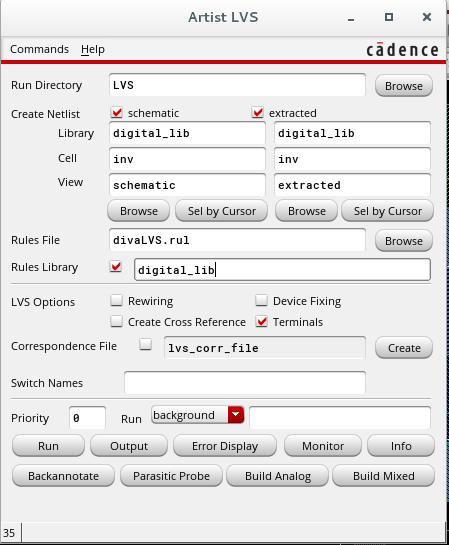
The LVS form should appear. Type the cell upon which you are working in the Cell Name (i.e. inverter). Set the left column of view to schematic, and the right to extracted. Ensure that Rewiring in LVS Options is NOT selected. Type divaLVS.rul in the Rules File.
Left click LVS: Run
A small dialog box may appear, if you have made any recent changes. If so, left click the Save option. LVS usually takes a while, so relax for a bit. When LVS is finally complete, a window will appear telling you that it either succeeded or failed.
Left click OK.
If it succeeded, it only means that LVS has succeeded. It doesn't mean your schematic and extracted views matched. For this, you got to look at the Output.
Left click LVS: Output
The result output window should appear. Look through the log file. Check that the net-lists match, and that the comparison program completed successfully. If the net-list don't match, then you need to go back and fix your layout. After fixing the layout, run LVS again. Keep doing this until the net-lists match. When debugging your problem you can use Monitor in your LVS window. You will need to open both the schematic and the layout of the inverter. You can then double click on the error messages and the errors will be highlighted in both schematic and layout. This way you can identify your errors faster.