You've created a layout. Now, you need to check that you didn't violate any design rules (Metal1 to close to Metal1, etc.). Left click Editing: Verify -> DRC.
The DRC window should open.
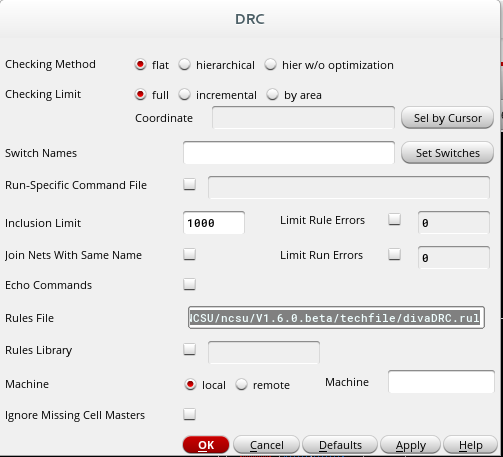
The DRC window should appear as above. Make sure the rules file is: ~divaDRC.rul. You need to be sure to accurately locate the divaDRC.rul path. This should be somewhere in the techfile folder of the NCSU toolkit. No switches need to be selected so make sure the Switch Names field is blank.
If there are no errors, the CIW window will display "Total errors found: 0" (this may take a few seconds). If any errors are found, they will be displayed in the CIW output window, and will also be highlighted in the Editing window. Read the MOSIS rules (included at the end of this manual or you can download them from www.mosis.com) and correct all mistakes. If you would like to know which rule was violated, left click Editing: Verify -> Markers -> Explain. Then left click on the marker. An explanation window should appear.
If you do not want to see these annoying blinking markers, left click Editing: Verify -> Markers -> Delete All… A dialog box will appear. Just left click OK.