Now that the schematic is complete, you’ll want to print it out. To do this, left click Editing:Design->Plot->Submit The submit plot window should appear.
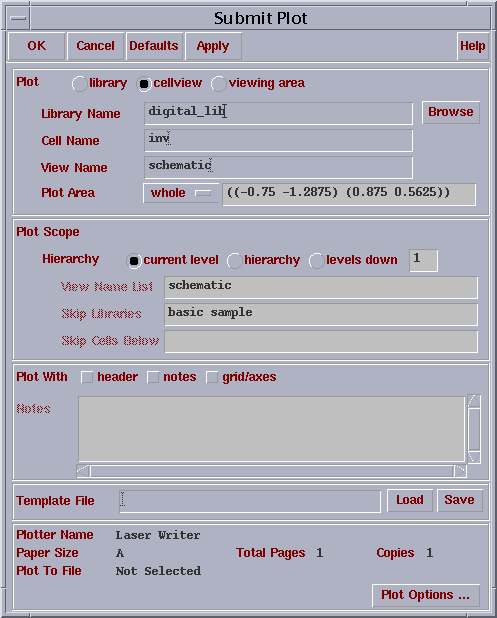
Left click Submit Plot: Plot Options. The Plot Options subwindow will appear.
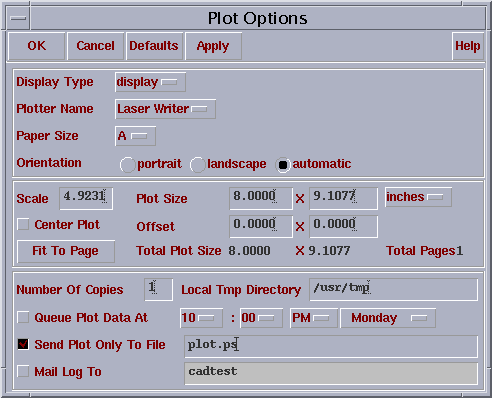
Check the “Send Plot Only To File” and type in a descriptive name about the plot. Be sure to end the name with the “.ps” extension, as seen above. Also, ensure that the “Header” button is NOT selected in the “Submit Plot” window. The header option will produce an extra page with general information of your plot such as the name of the plot, size and etc. Left click OK in the “Plot Options” window and also in the “Submit Plot” window. What you are plotting is a postscript file. When the machine is done creating the file, it will send you mail telling you that it completed successfully. To prevent this, you can uncheck “Mail Log To”. You can now use the print tool to plot your schematic
If this gives you trouble you can obtain an image using the 'print screen' button on the keyboard